 Navigation
NavigationThe minimum access level for Supplier deletion is Site Administrator.
 Navigation
Navigation
To access Supplier from the Main Menu:
Click the Administration link.
Click the Supplier tab.
OR
Click the Admin tab.
Click the Supplier tab.
To Delete a Supplier Company:
Select the Supplier Company to be deleted.
To Select the Supplier Company to be Deleted:
Click  , to search for the Supplier. A new window opens with search criteria based on the Supplier Name orSupplier DUNS.
, to search for the Supplier. A new window opens with search criteria based on the Supplier Name orSupplier DUNS.
Enter the Supplier Name or Supplier DUNS and click Submit. To view all records, leave the fields blank and click Submit. The number of records found is displayed, and a table is updated with the search results.
Select the Supplier Name by clicking the DUNS hyperlink.
The information about the supplier is displayed based on the selection.
Click Delete. A pop-up message requests confirmation.
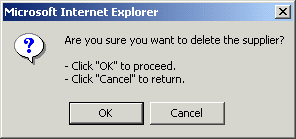
To confirm deletion, click OK. A pop-up message confirms deletion.
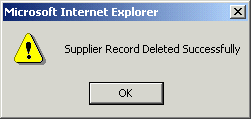
Click OK.
If the system is unable to delete a supplier, modify the supplier to inactive.
Click Modify. A new window opens containing information about the supplier.
|
Field |
Description |
|
DUNS# |
The unique ID of the supplier. |
|
Supplier Name |
The supplier's name. |
|
Address #1 |
The address, including the company name, street address and the building name. |
|
Address #2 |
|
|
Address #3 |
|
|
City |
The city where the supplier resides. |
|
State |
The state where the supplier resides. |
|
Country |
The country of the supplier. |
|
Zip/Postal Code |
The zip or the postal code of the supplier. |
|
Phone |
The contact number of the supplier. |
|
Fax |
The fax number of the supplier. |
|
|
The e-mail address of the supplier.
This is the email address that the system will use to communicate to the supplier. |
|
Mail Stop |
The internal mailing address of the supplier. |
|
Contact Name |
The contact name of the supplier. |
|
Active |
When selected, the account is active. |
Clear the Active check box.

Click Sav. A pop-up message confirms update.
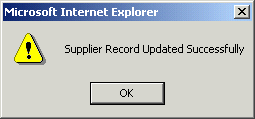
Click OK.