 Navigation
NavigationThe minimum access level for User deletion is Site Administrator.
 Navigation
Navigation
To access User Maintenance from the Main Menu:
Click the Administration link.
Click the User Maintenance tab.
OR
Click the Admin tab.
Click the User Maintenance tab.
To Delete a User:
To select the User to be deleted, click  . The information about the user is displayed.
. The information about the user is displayed.
A new window opens with search criteria based on the User ID or Last Name.
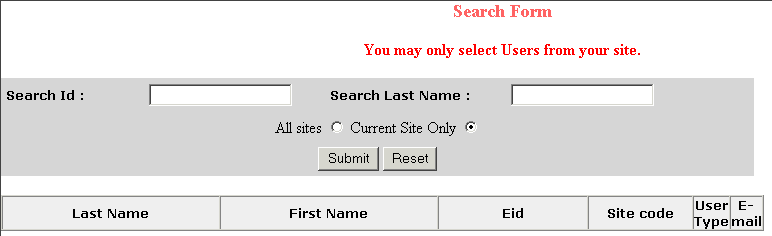
Enter the User ID or Last Name and click Submit. To view all records, leave the fields blank and click Submit. The number of records found is displayed and a table is updated with the search results.
Select the user by clicking the EID hyperlink.
Click Delete to delete a user. A pop-up message requests confirmation.
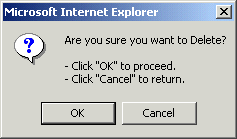
To delete a user, click OK. A pop-up message confirms deletion.
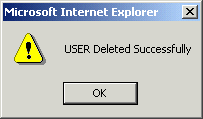
Click OK.
The system will not allow deletion if the user has been previously assigned to a CAR. For those users, take the following steps to inactivate.
Click Modify.
Clear the Active check box in the lower right corner.

Select the user level as no access.
Click the No Access radio button at the bottom of the screen.
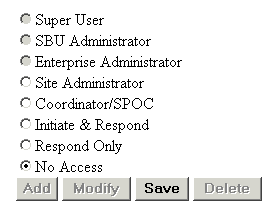
Click Save. A pop-up message confirms the modification.
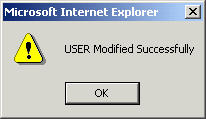
Click OK.
 Note
Note
The system will not allow deletion if the user has been previously assigned to a CAR.
The user is unable to access eCATS if theActive check box is cleared.
The active CARs assigned to the inactivated user must to be reassigned.