 Navigation
NavigationThe minimum access level for External Requester modification is Site Administrator.
 Navigation
Navigation
To access External Requester from the Main Menu:
Click the Administration link.
Click the External Requester tab.
OR
Click the Admin tab.
Click the External Requester tab.
To Modify External Requester Company information:
Select the External Requester or Company Code of the external requester to be modified.
Click Modify. A new window opens containing information about the external requester.
|
Field |
Description |
|
Compcode# |
The company code number.
The company code cannot be modified. |
|
External Requester Name |
The company name of the external requester. |
|
Address #1 |
The address, including company name, street address, and building name of the external requester. |
|
Address #2 |
|
|
Address #3 |
|
|
Mail Stop |
The mail stop is the building mail address of the external requester, for example, MS22. |
|
City |
The city where the external requester resides. |
|
State/Providence |
The State or Providence where the external requester resides. Select the state from the drop-down menu. |
|
Zip/Postal Code |
The zip or the postal code of the company. |
|
Country |
The country of the external requester. Select the country from the drop-down menu. |
|
Phone |
The contact number of the external requester. |
|
Fax |
The fax number of the external requester. |
|
|
The e-mail address of the external requester.
This is the email address that the system must use to communicate to the external requester. |
|
Contact Name |
The contact name of the external requester. |
|
Active |
When selected, the account is active. |
|
Save |
To save the record, click this button. |
|
Cancel |
To cancel the record and clear the fields, click this button. |
|
Back |
To return to the previous screen, click this button. |
Modify the company information as required.
Click Save. A pop-up message confirms modification.
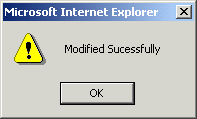
Click OK.