 Navigation
NavigationThe Enterprise Administrator moves the user on transfer from one site to another. The CARs assigned to the user are not affected after the transfer to a new site, and the user is still responsible for CARs assigned to them. The enterprise administrator of the old site must move the user to the new site.
 Navigation
Navigation
To access User Maintenance from the Main Menu:
Click the Administration link.
Click the User Maintenance tab.
OR
Click the Admin tab.
Click the User Maintenance tab.
To Move the User from the old site to the new site:
To select the User to be moved, click  . The information about the user is displayed.
. The information about the user is displayed.
To Select the User to be moved from the old site to the new site:
A new window opens with search criteria based on the User ID or Last Name.
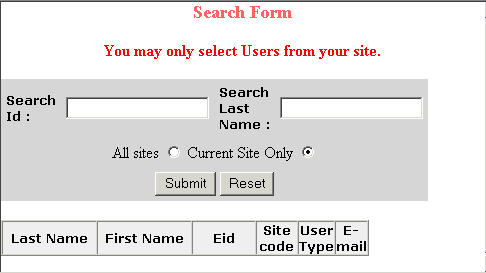
Enter the User ID or Last Name and click Submit. To view all records, leave the fields blank and click Submit. The number of records found is displayed and a table is updated with the search results.
Select the user by clicking the EID hyperlink.
Click Move User. A new window opens.
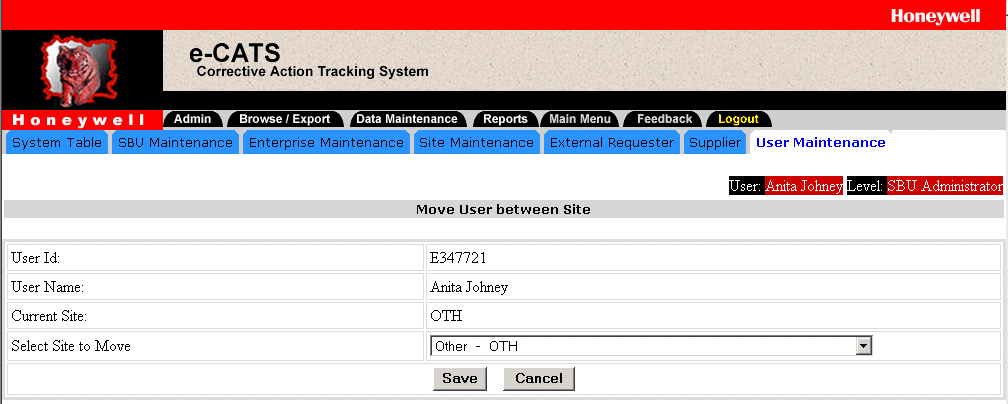
|
Field |
Description |
|
User Id |
The ID of the user transferring from the old site to the new site. |
|
User Name |
The name of the user transferring from the old site to the new site. |
|
Current Site |
The old site code of the user. |
|
Select Site to Move to |
The new site code of the user. |
Select the site the user is transferring to.
Click Save. A pop-up message requests confirmation.
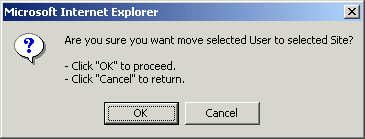
To move the user, click OK. A pop-up message confirms the move.
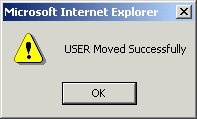
Click OK.
 Note
Note
The enterprise administrator of the new site cannot transfer the user from the old site to the new site.