 Navigation
NavigationThe minimum access level for password reset is Site Administrator.
 Navigation
Navigation
To access User Maintenance from the Main Menu:
Click the Administration link.
Click the User Maintenance tab.
OR
Click the Admin tab.
Click the User Maintenance tab.
To Reset Password:
To select the User to reset password, click  . The information about the user is displayed.
. The information about the user is displayed.
A new window opens with search criteria based on User ID orLast Name.
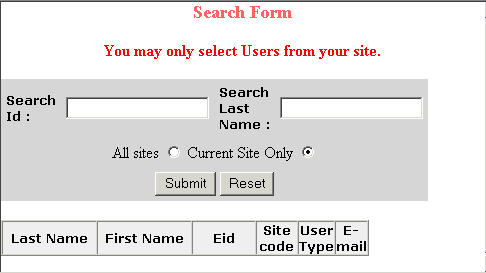
Enter the User ID or Last Name and click Submit. To view all records, leave the fields blank and click Submit. The number of records found is displayed and a table is updated with the search results.
Select the user by clicking the EID hyperlink.
To reset the password, click Reset Password. A pop-up message requests confirmation.
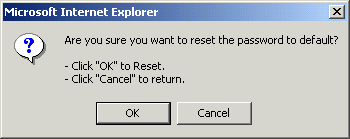
To confirm the password reset,, click OK. A pop-up message confirms the password reset.
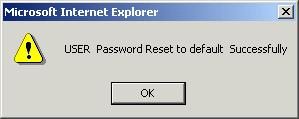
Click OK.
 Note
Note
The default password reset is to the User ID.