A new window opens, click the View Report hyperlink.

The report in PDF format is displayed.
Reports are generated in the following formats:
Reports generated from Forms are in PDF format.
Select any of the following:
CAR BY CAR
ALL CARS
EXPORT TO WORD
A new window opens, click the View Report hyperlink.

The report in PDF format is displayed.
The Drill Down by Month Report provides information regarding the total number of CARs issued per month.
Select any of the following:
HTML Report
Drill Down By Month - By Type
Summary of Types
Summary of Events
Summary of Root Causes
Click Accept.
Click any Month hyperlink to obtain information on:
the type of CARs issued in that month.
the number of CARs for each CAR type.
total number of CARs for that month.
Click a CAR Type hyperlink to obtain information on:
the requesters of the CAR type.
the number of CARs issued by each requester.
Click a Requester hyperlink to obtain information on the CAR.
Select Excel Report.
Click Accept.
Follow the instructions provided on the new screen.
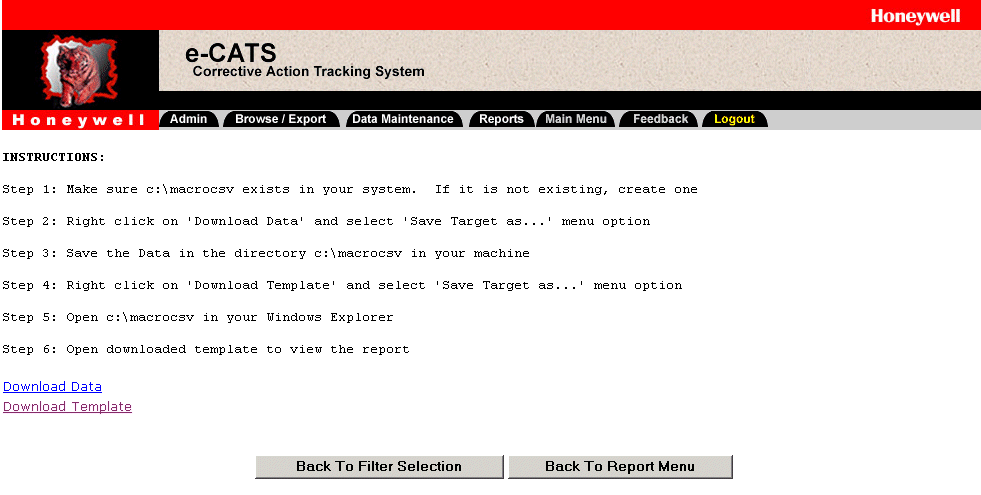
Create a folder named macrocsv in your local C drive, if it does not exist.
In the Instructions screen, right-click Download Data hyperlink. A menu opens.
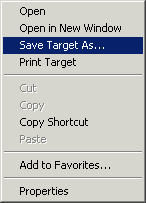
SelectSave Target As....
Save the data in the directory C:\macrocsv.
To close the Download complete dialog box, click Close.
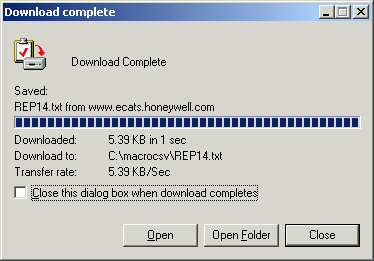
In the Instructions screen, right-click Download Template hyperlink. A menu opens.
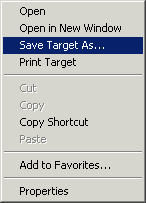
SelectSave Target As.... Save the data in the directory C:\macrocsv.
To close the Download complete pop-up, click Close.
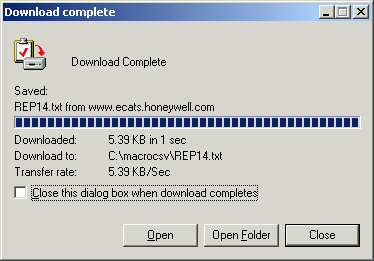
Open C:\macrocsv from Windows Explorer.
To open Windows Explorer, right-click  Start. A menu opens. Alternate: Press the Windows Key and e.
Start. A menu opens. Alternate: Press the Windows Key and e.
SelectExplore. A new window opens.
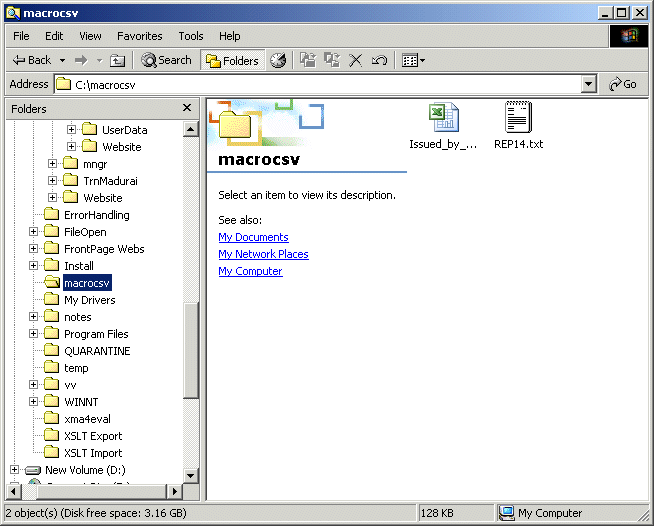
Browse to open C:\macrocsv.
To open the downloaded template, double-click the excel file.
The file opens in Excel.
Select HTML Data Extract.
Click Accept.
The report is displayed in a tabular format.
 Tip
Tip
To return to the previous screen from the generated report, click  Back.
Back.