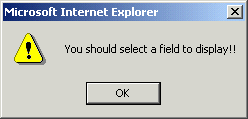|
Field |
Description |
|
|
Select the condition AND / OR from the drop-down menu. |
|
|
The field choices include CAR ID, CAR Status, Owner Name, and so on. Select the field name from the drop-down menu. |
|
|
Select one of the conditions from the drop-down menu. The conditions in the drop-down menu are:
|
|
|
Enter the value of the field name. For example, if the selected field name is CAR TYPE, the value of the field can be Internal. |
|
Add |
To add the filter to the list box, Add. |
|
Clear |
|
|
Clear All |
To clear all of the filters in the text box, click Clear All. |




 Note
Note