 Navigation
Navigation Navigation
Navigation
Click the Reporting link on the Main Menu.
OR
Click the Reports tab at the top of the screen.
Select the type of report required from the following:
Forms
Detail Reports
Summary Reports
The output details are displayed on the right side of the screen.
Click OK.
For reports generated under:
Forms and Detail Reports (except for Open Corrective Action Report), see Quick Filter.
A new window opens. Select a method to sort the CARs; by Requester Name, Owner Name, Single Point of Contact or Follow-up Effectiveness Auditor. Select the fields to be included in the report.

The output may be viewed in either HTML or Excel format. Customize the report by clicking Include Additional Filter.
Click View in HTML Format.
The open corrective action report is displayed.
Click View in Excel Format.
Click View Report. A dialog box opens.
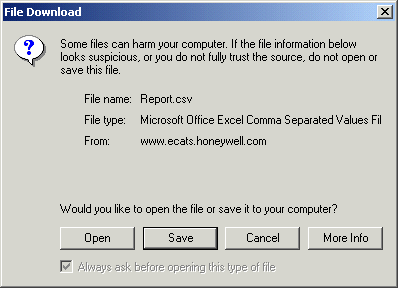
Click Save to save the report to the local drive. The Save As dialog box opens.
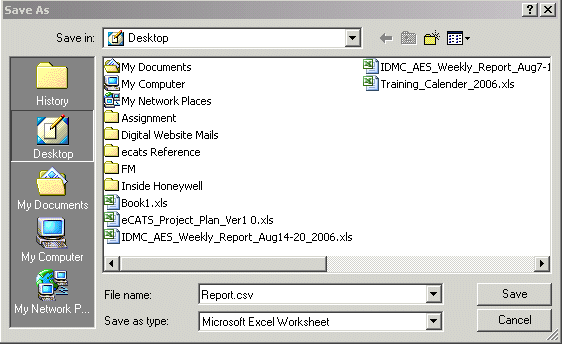
Specify the location and the format of the report. Click Save.
After the download is complete, click Open to view the report. The Open Corrective Action Report is displayed as an Excel file.
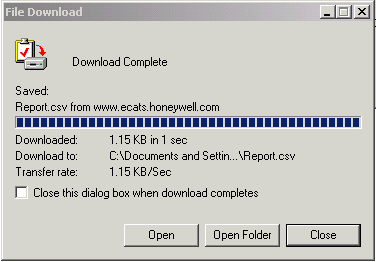
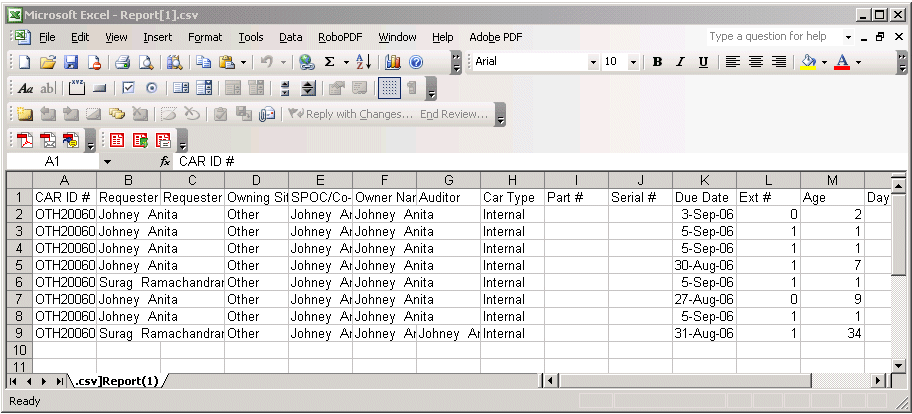
Summary Reports
In the new window, select Start date and End Date.
To choose the End Date:
Click  . Select the date from the calendar.
. Select the date from the calendar.
To choose the Start Date:
Click  . Select the date from the calendar.
. Select the date from the calendar.
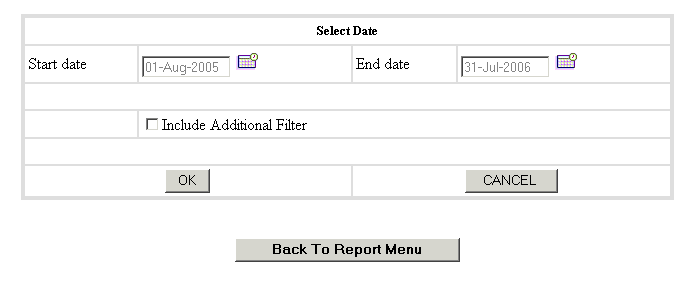
For CAT Process Effectiveness summary report, the following window opens:
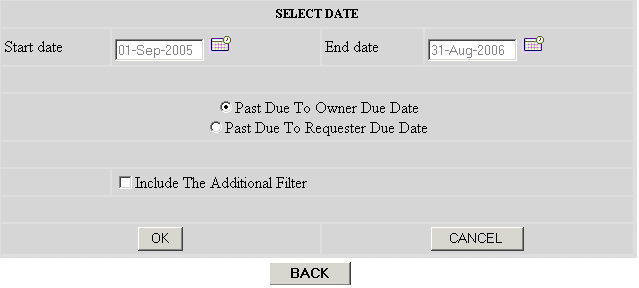
Select the following options for the process effectiveness report:
Past Due To Owner Due Date
OR
Past Due To Requester Due Date
To customize the report, select Include Additional Filter.
Click OK.
A new window opens. Select the type of report.
|
Type of Summary Report |
Report Format Selections |
|
Response Turn Time Summary Report |
|
|
Issued C/As by Month Report |
|
|
Corrective Action Board Report |
|
|
CAT Process Effectiveness |
|
|
Past Due Responses by Month |
|
To create the reports, see Report Format Selections.